Introduction
Now you can define Continuous Integration and Continuous Delivery (CI/CD) process as code with Jenkins 2.0 for your projects in iOS 10. Activities like to build, test, code coverage, check style, reports and notifications can be described in only one file.
What is the idea?
One of the DevOps goals it to build process of CI/CD with the characteristics that can be written ones and run always.
When you write your process you avoid the human error and can track all changes over the time. You can learn from your errors and improve your next steps.
Jenkins support this philosophy of work when including the Jenkinsfile file along with Pipeline modules. The Jenkinsfile file is used to describe all step needed in your workflow. The site Jenkins.io have a lot of information related to this topic but now, we are going to become dirty our hands with a real example.
Time Table: An example project
Time Table is an example to show how can we model our CI/CD process for iOS 10 projects.
Source Code
The source code can be cloned or downloaded from GitHub to test it.
Environment
The environment configuration used for this article is the following:
### Continuous Integration System ###
SO: Ubuntu 14.04
Jenkins: 2.19.3
### Jenkins Node ###
SO: Mac OS 10.12.2
XCode: 8.1
### Project iOS 10.1 ###
Lengueje: Swift 3
Setting Up Jenkinsfile
The following lines will show what do you need to include in your iOS 10 project to setting up the pipeline. First of all, create a new file with the name Jenkinsfile in the project root and after adding the code behind to Jenkinsfile archive. It is simple, right?
node('iOS Node') {
stage('Checkout/Build/Test') {
// Checkout files.
checkout([
$class: 'GitSCM',
branches: [[name: 'master']],
doGenerateSubmoduleConfigurations: false,
extensions: [], submoduleCfg: [],
userRemoteConfigs: [[
name: 'github',
url: 'https://github.com/mmorejon/time-table.git'
]]
])
// Build and Test
sh 'xcodebuild -scheme "TimeTable" -configuration "Debug" build test -destination "platform=iOS Simulator,name=iPhone 6,OS=10.1" -enableCodeCoverage YES | /usr/local/bin/xcpretty -r junit'
// Publish test restults.
step([$class: 'JUnitResultArchiver', allowEmptyResults: true, testResults: 'build/reports/junit.xml'])
}
stage('Analytics') {
parallel Coverage: {
// Generate Code Coverage report
sh '/usr/local/bin/slather coverage --jenkins --html --scheme TimeTable TimeTable.xcodeproj/'
// Publish coverage results
publishHTML([allowMissing: false, alwaysLinkToLastBuild: false, keepAll: false, reportDir: 'html', reportFiles: 'index.html', reportName: 'Coverage Report'])
}, Checkstyle: {
// Generate Checkstyle report
sh '/usr/local/bin/swiftlint lint --reporter checkstyle > checkstyle.xml || true'
// Publish checkstyle result
step([$class: 'CheckStylePublisher', canComputeNew: false, defaultEncoding: '', healthy: '', pattern: 'checkstyle.xml', unHealthy: ''])
}, failFast: true|false
}
stage ('Notify') {
// Send slack notification
slackSend channel: '#my-team', message: 'Time Table - Successfully', teamDomain: 'my-team', token: 'my-token'
}
}
Understanding Jenkinsfile
Specify the node
node('iOS Node') {
......
}
The Jenkins node must have installed Mac OS 10 with XCode 8.
Task definitions
Sequential tasks: checkout code, build, test and notify.
stage('Checkout/Build/Test') {
......
}
stage ('Notify') {
......
}
Parallel tasks: code coverage and check style.
stage('Analytics') {
parallel Coverage: {
......
}, Checkstyle: {
......
}, failFast: true|false
}
Jenkins group tasks in stages. This tasks can be run as the sequential or parallel process depends on the case. The Jenkinsfile file show both examples.
Checkout source code
// Checkout files.
checkout([
$class: 'GitSCM',
branches: [[name: 'master']],
doGenerateSubmoduleConfigurations: false,
extensions: [], submoduleCfg: [],
userRemoteConfigs: [[
name: 'github',
url: 'https://github.com/mmorejon/time-table.git'
]]
])
The Pipeline SCM Step Plugin get the source code from GitHub.
Build and test
// Build and Test
sh 'xcodebuild -scheme "TimeTable" -configuration "Debug" build test -destination "platform=iOS Simulator,name=iPhone 6,OS=10.1" -enableCodeCoverage YES | /usr/local/bin/xcpretty -r junit'
The project is compiled using xcodebuild tool. Parameters like scheme, configuration and destination must be setting up depending of the project information.
During the tests execution xcpretty transform the tests result into a standard JUnit file to be consulted. The file is generated in the following location: build/reports/junit.xml.
You must have installed Xcpretty to work with tests.
Publish test results
// Publish test restults.
step([$class: 'JUnitResultArchiver', allowEmptyResults: true, testResults: 'build/reports/junit.xml'])
The Plugin JUnit show the tests result in a tables.
You must have installed Plugin JUnit to publish tests reports.
Code Coverage
// Generate Code Coverage report
sh '/usr/local/bin/slather coverage --jenkins --html --scheme TimeTable TimeTable.xcodeproj/'
Slather generate the code coverage report. Slater can be configured to show the report in html format and saved in the following location: ./html/index.html.
You must have installed Slather to generate code coverage reports.
Publish code coverage report
// Publish coverage results
publishHTML([allowMissing: false, alwaysLinkToLastBuild: false, keepAll: false, reportDir: 'html', reportFiles: 'index.html', reportName: 'Coverage Report'])
The Plugin HTML Publisher is used to publish the code coverage reports.
You must have installed Plugin HTML Publisher to publish index.html file generated by Slather.
Generate checkstyle report
// Generate Checkstyle report
sh '/usr/local/bin/swiftlint lint --reporter checkstyle > checkstyle.xml || true'
SwiftLint is used to evaluate the source code. The report is generated in checkstyle and stored in the checkstyle.xml file under the project root folder.
You must have installed SwiftLint to generate checkstyle reports.
Chechstyle publisher report
// Publish checkstyle result
step([$class: 'CheckStylePublisher', canComputeNew: false, defaultEncoding: '', healthy: '', pattern: 'checkstyle.xml', unHealthy: ''])
The Checkstyle Plugin is used to publish the reports generated by SwiftLint.
You must have installed Checkstyle Plugin to show SwiftLint reports.
Send Slack notification
// Send slack notification
slackSend channel: '#my-team', message: 'Time Table - Successfully', teamDomain: 'my-team', token: 'my-token'
The Slack Notification Plugin is used to send notifications to channel team. The plugin must be configured according to Slack account and channel team. The values you need setup are channel, message, teamDomain and token.
You must have installed Slack Notification Plugin to send notifications.
Setting up Jenkins job
Create new Job
Create a new Jenkins job with the name time-table and selecting Pipeline option. After do click OK button.
Setting Up Pipeline
The Pipeline configuration must be the same like the following image:
Definition: Pipeline script from SCM
SCM: Git
Repositories: https://github.com/mmorejon/time-table.git
Branch Specifier: */master
Script Path: Jenkinsfile
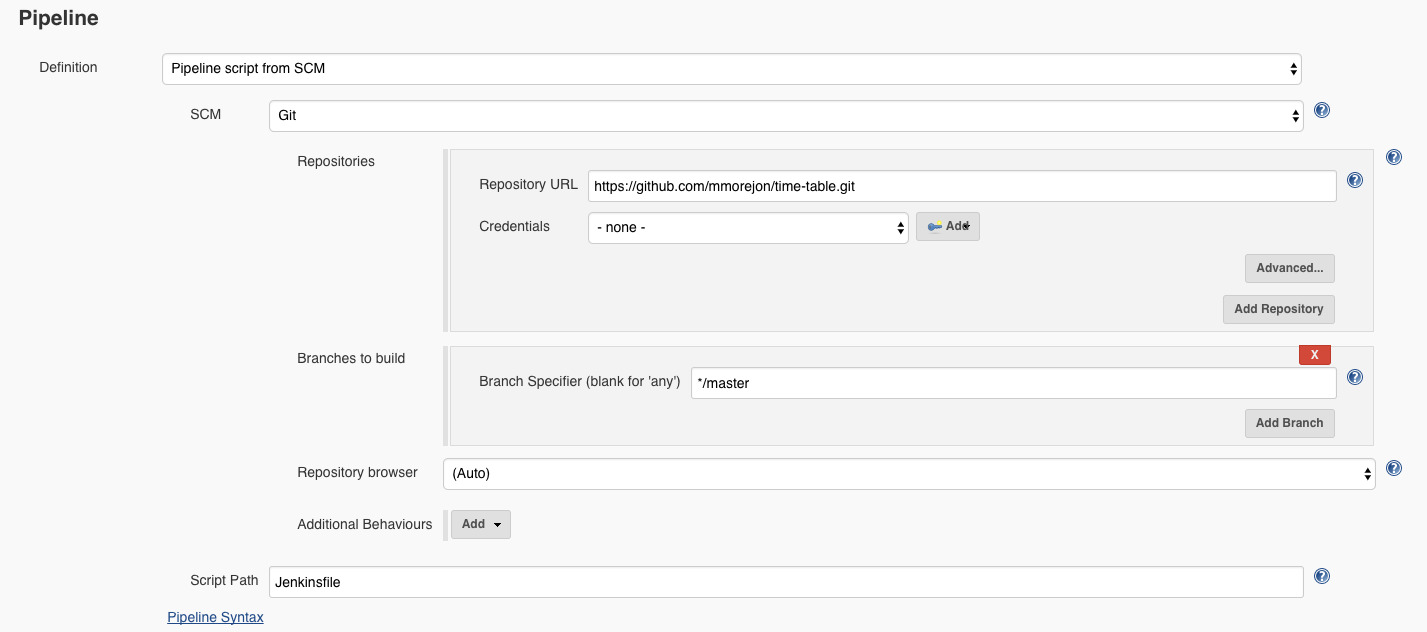
Build Job
Run time-table job twice and see the results. The results are like this images, right?
Jenkins traditional UI
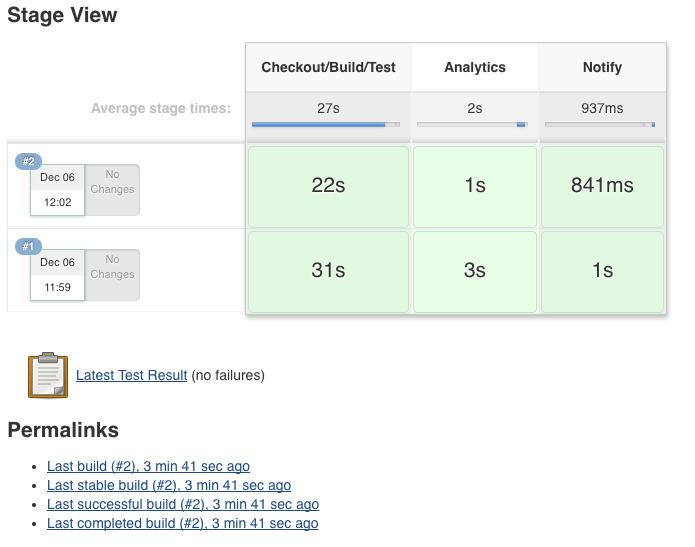
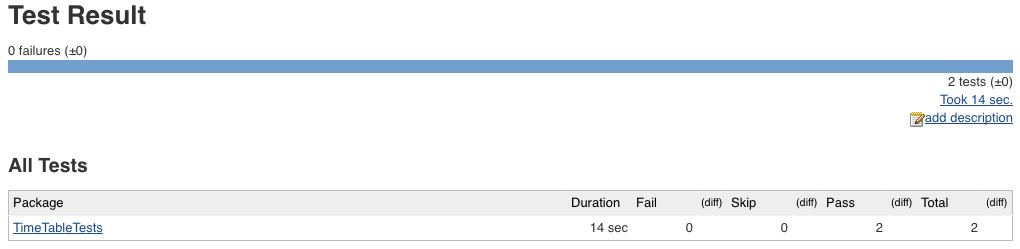
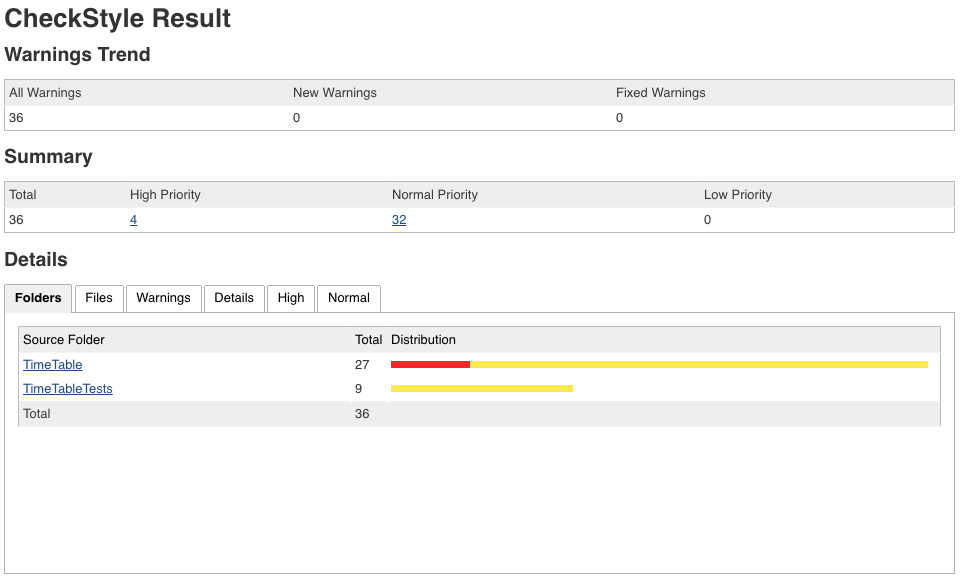
Jenkins Blue Ocean UI
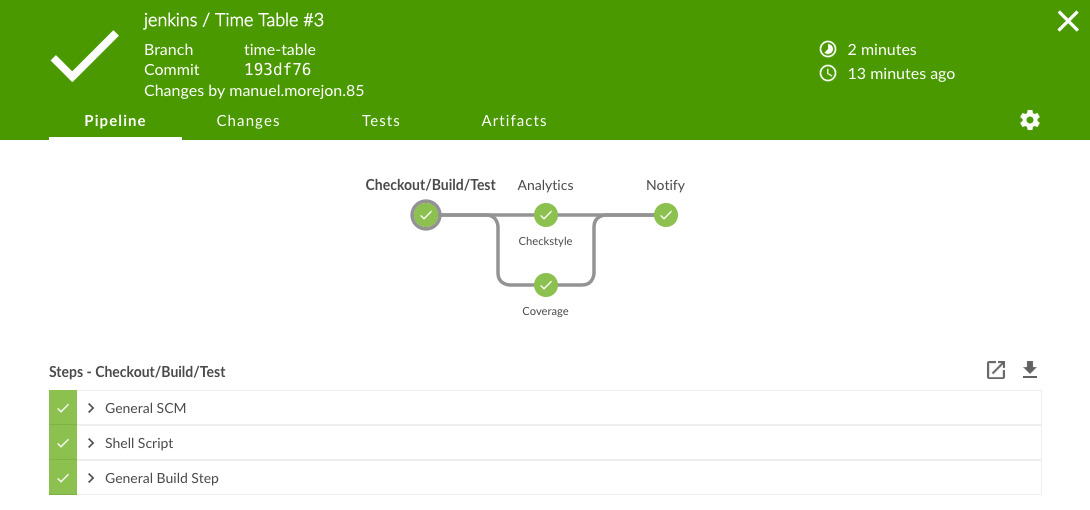
Conclusion
Now you know how to write your own CI/CD process using Pipeline Modules in Jenkins 2.0. It’s your turn to build the Jenkinsfile that needs your team.




